As we previewed in this week’s Two Minute Tuesday video, a new update to PCRecruiter comes out today. While there are many fixes, improvements, and tweaks, we wanted to call attention to a few of the more noticeable items:
Our new labeling system will appropriately title your PCRecruiter tabs or windows in your web browser, allowing for an easier distinction between name records, company records, and other windows.

The area to the right of the main Name, Company, and Position search boxes, which used to show your 10 most recently viewed records, now shows up to 50 records, along with the company and email address for names, and the company for positions. Use the dots or arrows to navigate, or click and drag. Watch for more enhancements to this area in later updates.

Admin users may notice that the System menu has been reorganized. Most importantly the search box can now be used to find any and all items under this area.
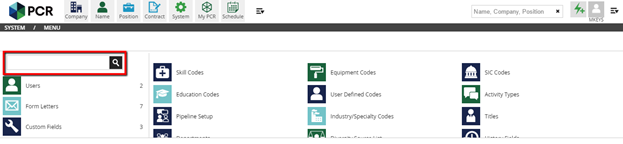
A new edition of our free PCRecruiter mobile app for iOS and Android is out, and packs some speed improvements, as well as these handy new functions:
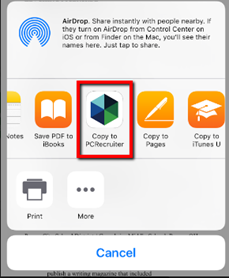 Resumes can be added and parsed through your mobile device’s native email client, creating new name records easily on the go.
Resumes can be added and parsed through your mobile device’s native email client, creating new name records easily on the go.
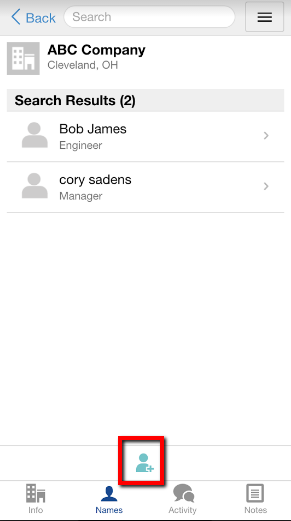

Tomorrow is Valentine’s Day, and because PCRecruiter users are our one true love, we’ve gotten you a little something: it’s a new software update!
Read more
Back in October, Google announced changes to their email handling policies designed to combat spam. These new changes will be fully in place by February 2024. Yahoo/AOL has announced similar policies and others will likely follow suit. While the changes should mostly have a positive effect — reducing the amount of junk and scams that get to inboxes — they could have a negative effect on your recruiting process if you rely heavily on cold email or aren’t using properly configured outgoing email systems.
Read more
A brand new version of our popular PCR Capture browser plugin is now available in the Chrome Web Store. Build and enhance your PCRecruiter contacts more easily than ever.
Read moreFind out more about who we and what we do.